I'm not sure if everyone already knows this. You may not even want to know, but someone told me recently and I wished I'd been told sooner. So now I'm telling you.
Let's say you're working on one PSD. You've got several other images in PSD's that you need to bring into the main PSD. Portraits into a web page design, for example.
For this design all portraits have to be 100px x 100px, but your image is, say, 120px x 180px. So you've change the canvas size in Photoshop and you're ready to go.
Here's the portrait you want to bring into Photoshop. It was an oblong but you've changed the canvas size and now you're ready to drag it across.
When you drag the layer into the main PSD it comes across like this.
Ahh. That's the wrong proportion.
Why? Because changing the canvas size doesn't automatically crop the image. So you're still left the 'waste' bits of image around the side.
Here's a better way of doing it.
Resize the canvas as before - especially if we know our image has to be a predefined size like 100px x 100px and we've got several of them to do.
Then select all.
Then crop. This will get rid of all the 'waste' around the edges.
When you bring the image in this time, it's free of all that crap around the edges.
There you go.
I didn't know that, and now I do. I thought it was useful. I'm sure there will be an element of me teaching you Grannies to suck eggs, but did anyone find that useful?
In case you're wondering, the screen grabs were taken from this minisite we designed and built for the wonderful Carmen Jones show at the Southbank Centre.
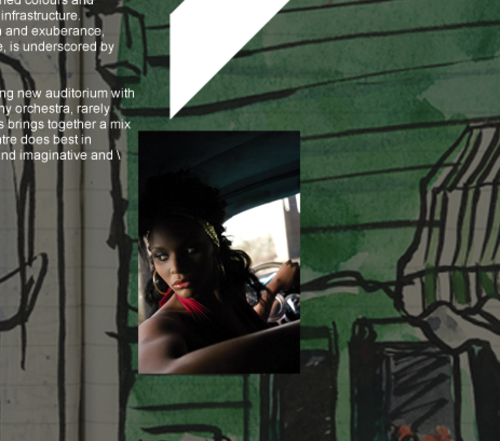


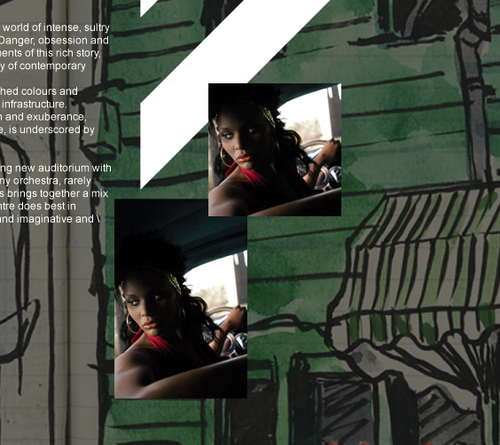

copy works too, you dont need the crop.
what i usually do is:
ctrl+a, ctrl+c, ctrl+v on the other document.
or cmd on mac of course.
Posted by: Freeza | Aug 14, 2007 at 12:16
Also, if you know the size of image you need, as in this case, you could set the selection tool to a fixed size, click on the image to select, move the selection to where you want it, copy, paste.
(The Fixed Aspect Ratio selection option is also very good if the image will need to be scaled down.)
One of the great things about Photoshop is that there are multiple ways to do almost everything. My wife is a photographer, and I am a designer; we use the application in very different ways. As a result we are always learning new things about it from each other.
Posted by: Jeff Gill | Aug 14, 2007 at 12:38
One more: you can select, then drag or command-drag (with the lasso tool), to the new file.
Also, the crop tool has a "delete" instead of "hide" option, available if you are cropping something on a layer.
Posted by: Blip | Aug 14, 2007 at 15:56
You could just bring in the image, flatten it, and drag and drop where you need it, right?
Posted by: Debbie Smith | Aug 15, 2007 at 09:45
Group the layers then do a layer mask anyone? Then you don't lose anything.
PS: is this 1994 or am I tripping?
Posted by: Dave Oscroft | Aug 15, 2007 at 12:15
No, no, no! No layer masks! The point is I want to lose those extra bits.
Posted by: Ben | Aug 15, 2007 at 12:31
Sorry to spoil the party guys, but I just can't for the life of me get worked up about Photoshop.
Posted by: davidthedesigner | Aug 15, 2007 at 13:02